Connecting the LEDs
We will be using the PWM enabled(~) Arduino pins 9, 10, 11.
Use 1kΩ resistors to limit the LED currents.
A colorful status indicator using three LEDs and an Arduino.
We will be using the PWM enabled(~) Arduino pins 9, 10, 11.
Use 1kΩ resistors to limit the LED currents.
How we would have initialized the LED in the previous tutorial:
1 void setup() {
2 pinMode(9, OUTPUT);
3 pinMode(10, OUTPUT);
4 pinMode(11, OUTPUT);
5 }
Three nearly identical lines? What a waste of space!
1 int leds[]= {9, 10, 11};
2
3 void setup() {
4 for (int i=0; i<3; i++) {
5 /* TODO */
6 }
7 }
Replace /* TODO */ with a line
of code so that all leds will be set as output.
Also turn on all LEDs to see if you were sucessful.
Use the leds array!
1 int leds[]= {9, 10, 11};
2
3 void setup() {
4 for (int i=0; i<3; i++) {
5 pinMode(leds[i], OUTPUT);
6 digitalWrite(leds[i], HIGH);
7 }
8 }
Now the LED initialization only uses four lines.
A reduction by -1 line!
1 void loop()
2 {
3 for (int phase=0; phase<4; phase++) {
4 for (int lnum=0; lnum<3; lnum++) {
5 digitalWrite(leds[lnum], states[phase][lnum]);
6 }
7
8 delay(3000);
9 }
10 }
1 boolean states[4][3]= {
2 {true, true, true},
3 {false, false, true},
4 {false, true, false},
5 {false, false, false}
6 };
Download the .ino file above
Edit the states array to make
the LEDs light up in the following order:
red -> red and yellow -> green -> yellow
The phases on a traffic light are not equally long.
Use the following array to control the phase durations:
int state_durations[]= {5000, 500, 2000, 1000};
Traffic light like indicators can also be used for more general status signaling:
We will use a potentiometer as input for our status indicator.
To read an analog value as produced by the
potentiometer analogRead can be used.
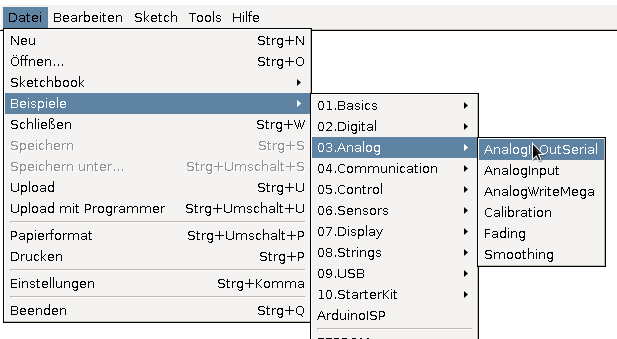
To learn how analogRead works upload the
AnalogInOutSerial example to your Arduino.
The example sends text output to the computer.
To view the output you can use Arduinos Serial monitor.
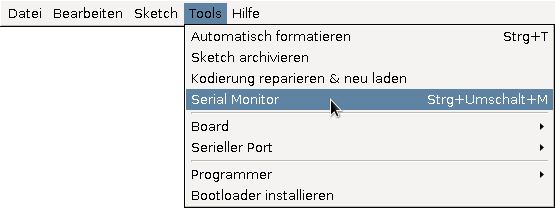
A0 - A5 instead of e.g. 13analogRead returns values between 0 and 1023Implement the following
analogRead value <-> led color
mapping:
Use an int variable to store the analogRead value.
Use if statements to to check the range
the value is in.
Bonus: Use analogWrite to gradually fade between
the led colors.
1 int defcon= analogRead(A0);
2
3 if (defcon <= 255) {
4 digitalWrite(leds[0], HIGH);
5 }
6 else {
7 digitalWrite(leds[0], LOW);
8 }
To use serial communication in your program, the Serial library has to be set up.
1 void setup() {
2 Serial.begin(9600);
3 }
9600 is the transfer speed in Baud.
9600 Baud is a safe (and super slow) default you should use in your code.
To send text to the computer
you can use the Serial.print and
Serial.println functions.
Serial.print() - Send text or a valueSerial.println() - Send text or a value and start a new lineWrite a program in which you initialize the following variables to your birthday:
int year, int month, int day.
Also initialize the variable float my_pi
to your estimation of the number π (3.14…).
Use statements like Serial.print("Text") and
Serial.println(year) to print a message in the
following format:
I am <Name>,
born <day>.<month>.<year>
Pi is: <my_pi>
1 Serial.println("I am Max Mustermann");
2
3 Serial.print("born: ");
4 Serial.print(day);
5 Serial.print(".");